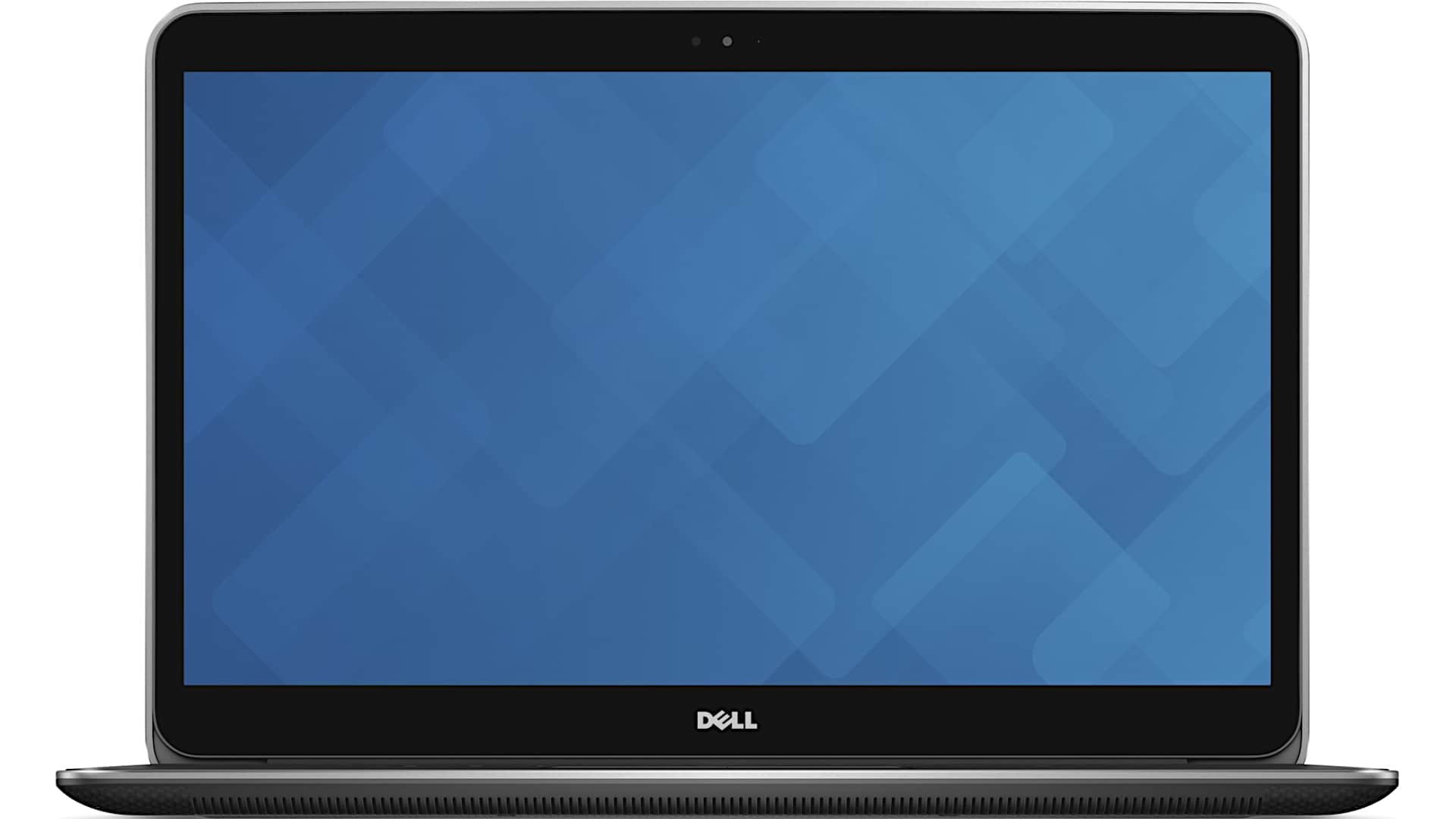In this article, I give you my Dell XPS 15 9530 (2014) review with specs included. This is the latest generation XPS model (at the time of writing this) with Intel Haswell fourth-generation CPUs. This is the 2014 edition of XPS 15 that replaces the 2013 edition models.
This is the same 15.6-inch notebook that some people would say competes with the Apple Macbook Retina 15-Inch laptop. Body build materials used are metal for the top lid and carbon fiber for the bottom cover. Full quad-core CPU available inside, dedicated graphics, and 3200 by 1800 resolution display.
As of April 2014, this is the latest and greatest edition of the Dell XPS 15. I would say this is a flagship laptop for Dell. That’s a term I usually use for smartphones but in this case, I think it is kind of their halo product. It is certainly an aspirational laptop and it ain’t cheap either.
Dell XPS 15 9530 (2014) price starts at $1600 and the model I have here (which is pretty nicely decked out) is twenty-three-hundred-and-fifty dollars. You do get a lot for your money inside though, I’ll cover at all.
So, this is the 9530 model, for those of you who keep track of generations of Dell machines, that will tell you which one it is. Inside we have the Haswell Intel fourth-generation Core i7 quad-core full mobile CPU. This is not an ultrabook CPU in here even though this is quite thin obviously and not too heavy at four point four pounds.
The CPU is Intel Core i7-4702 MQ (2.2 gigahertz, turbo boosts up to 3.2 gigahertz). It has an Intel HD 4600 and there’s also Nvidia GT 750 m switchable graphics with 1 GB of DDR5 memory. So, you get your dedicated graphics there for a little oomph in video editing, when working in Photoshop, and of course when playing some games.
You can get this with a conventional spinning hard drive up with a caching SSD and the lower-end models have that. Art $2,350 model moves up to a Samsung SSD drive 512 Gillick gigs and capacity. So that’s nice plenty of room. Usually SSDs easier you’re facing oh do I want space storage space or do I want speed. While you get it both with this one. 16 gigs of ram and guess what boys and girls inside we have to RAM slots.
So you can actually upgrade RAM unlike other thin and light laptops where things are soldered on. Very easy to get to and we’ll show you what the internals look like just right now. So you just saw inside. There were two fans inside two Ram slots there’s a socket of a wireless card. So pretty easy to upgrade. So those who are saying well you know MacBook Pro 15 inch with Retina display or this I don’t know. I mostly want to run Windows.
Well here’s something that this actually has in its favor against the Mac. You can actually easily upgrade the internals. You’ve got your mSATA SSD drive your upgradable RAM your socket and wireless card. It’s not hard to open this. You just flip it over and just like the other XPS is nifty carbon fiber bottom. Who doesn’t like your carbon fiber bum I do.
Anyway a lot of torques t-50 will look – too many but around the edges there you’ll find them all. And then when you lift up the service tag cover right here two Phillips head screws. Unscrew those work off the cover from the front edge and you can just get the cover off and to get to the insides like I saw. Ventilation here obviously. And like other XPS is we’ve looked at we have the little rubber feet here so it doesn’t go skittering across the desk on you.
It raises up just a little bit here to give some room for the ventilation. More vents over here. If we take a look at the port’s. Really it’s pretty amazing how this looks pretty much like the XPS 13 reviewed only larger. And of course, you’re going to get more ports here. That’s the advantage of a bigger machine. That’s where our power brick goes in and this is full-size HDMI mini DisplayPort so you can drive monitors higher than full HD resolution.
USB points we have four total. These two here are high-speed USB 3. Dell does not color code those you just really want to make you to memorize which ones are and are not. There’s your combo headphone mic 3.5-millimeter jack and a little button I can tell you how much charge you have left in your battery. Another standard thing on the Dell XPS line.
Flip it over on the other side and we have an SD card slot yay. USB 3.0 superspeed symbol right there and this is a USB 2.0 port that one has charging. So that’s why I’m eight you have to remember that this one is the 2.0 port.
Why they don’t have all 3.0 ports I really don’t know but there are some legacy USB peripherals that sometimes don’t behave well points I suppose that could be a handy thing. We have our lock slot over here. Good looking machine.
Again just like all the rest of the XPS line we got the contrasting metal over here with the carbon fiber wrap. Tapers a little bit to the front. And the lid is the basic Dell lozenge. And here this resides comparison and you can see the uniformity of the look of the line deli really does have a monolithic look for the XPS line. This is the Dell XPS 13 right here.
So now the XPS 13 is pretty small for a 13-inch ultrabook. It’s more like the size of a 12-inch. So that can skew your sensibility a little bit there but you get the difference between our 15.6-inch XPS 15 and the XPS 13. And now we have the 15-inch MacBook Pro with Retina display sitting on top. Both very thin both way around the same four-point-four pounds.
And there’s going to be a slight difference in the dimensions in part because a different aspect ratio. Apple uses 16 by 10 versus 16 by 9 for Windows machines but you get the idea. Pretty similar footprint pretty similar weight. Now I’m lifting up almost 9 pounds there we go. So given the wider screen the Dell is going to be a little bit wider.
Otherwise, you get a two-class you look at metal notebooks here. Of course, the Mac is metal all around no carbon fiber on the bottom just strictly metal. So taking a look inside this is where the look really diverges from the Mac. Because we have this soft touch black interior that Dell uses on the XPS life. Feels really nice I like this a whole lot.
Nice big synaptics trackpad over here backlit keyboard all done in black and I like dell keyboards a lot I think you know that for the XPS line just very tactile nice shaped keys. They’re right up there with the Lenovo ThinkPad for really enjoyable typing experience. Now the keyboard I know they maybe could have stretched this out a little bit. There’s a lot of room around on the sides over here maybe add a number pad but they chose to stick with this basic design. Everything is pretty normal.
We have our Aero pan over here smaller keys and the others but still nice and separate easy to use. Multimedia controls up here. You do not need to hit the FN key for us to activate those. Just a very nice keyboard. Trackpad is always on Dells one that it’s responsive it’s good. The synaptics track pads have been good. Multi-touch gesture a single touches the usual button list design.
And there’s what it looks like from the side so you can see key relief the keyboard is sunk in a little bit in a tray here so it’s a little hard to tell the actual relief because it’s dropped down but give you an idea. The soft touch finish does pick up some finger print also does the carbon-fiber bottom obviously the lid does not. The power button is right over here and that’s pretty much it for your controls and input. So how about the screen that’s a pretty exciting feature of this laptop. 3200 by 1800 resolution that.
We’ve seen that in a couple of ultrabooks off for the Samsung at ebook 9 plus the Lenovo yoga 2 pro so this time is stretched out to 15.6 inches. And you can see it’s glossy there’s some glare there but viewing angles are quite wide on this IPS like. But it will pick up some glare. So for those who are wondering how that resolution would be on 15.6-inch is being bigger.
Here we have the Windows desktop running a 3200 by 1800 100% scaling that means no upscaling whatsoever to make things any bigger would you call that usable. Well maybe if you eat a lot of carrots and here really awesome eyes but these are pretty small icons here. So you’re probably not going to want to run at 100% but I know that some of you like to see how it actually looks. Till this lunch ie.
Now ii’s scaling is turned on right now so other than the UI elements around it things are going to look a little bit bigger. But here’s our teeny tiny little controls right here for internet options. And the zoom is currently set to 200% so. What happens if we choose 100%. So there we have 100% scaling. You don’t want to do this folks you really don’t.
Thank god windows DPI scaling exists but that does lend it the visual discussion of Windows is that not all applications support Windows dpi scaling particularly adobe CS suite that means photoshop elements lightroom all that kind of things. You’re going to get small menus there. It’s not going to be as tiny as this is right here but it’s going to be a little smaller than you like so we’re going to put everything back to it normals Ville so you can see the rest of the video but something you can actually view.
And now for something you can actually say this is the machine with dpi scaling turn on set up to 200%. That’s how it ships. It’s pretty darn readable everything is big enough to be touched. You can even go a little bit smaller if you wanted and I think it would still be fine but this is something that most everybody would visually find appealing.
Of course the metro side of things everything is always viewable because that handles scaling well. So how about display color gamut. Very good on this right up there with the top ultrabooks. And this again is a sharp panel 97% of srgb. So good stuff there. And we have 78% of Adobe RGB. So that is a very healthy color gamut by laptop standards. This is quite a nice panel. Now one thing we did was turn off splendid color.
If you go into Windows Mobility Center you’ll notice under display there’s an option del has that turn on by default and that kind of skews color saturation. The Reds are kind of like overdone and some other colors are not so well represented. So to get a pretty good Delta II here to get very good color reproduction turn that off for those of you who are graphics professionals and care about such things.
The display can reach 415 it’s of brightness. We have water brightness turned on you’re a really bright location you’ll see you get that bright. That’s kind of retina burning kouchi very bright. After color calibrating and having auto-brightness turned off we saw 384 nits of brightness which is still very bright. No color calibration can affect brightness because it’s changing the amount of red green and blue that you’re seeing. So that’s how that works there. Anyway overall a very beautiful display.
And as to the resolution it really depends on what you’re working with. If you’re doing Photoshop and you work with high-resolution images I think most people are willing to put up at the tiny menus until the W finally gets their act together and starts respecting dpi scaling. Because you’re going to see a whole lot more on screen.
Likewise, if you’re working with a higher res shouldn’t higher than HD video content you’re going to appreciate having more resolution on screen. Other than that not so much. When you’re playing games what I do is I set the resolution of the despites in 1920 by 1080 before I even play games because this is not on top of line Alienware. You’re not going to be playing resolutions above Full HD on this on today’s demanding 3d games anyway.
Now in terms of benchmark performance again this is a very fast machine. This is a quad-core this is you could call the desktop replacement except for it’s 15 inches thin and 4.4 pounds. So it’s not one of those big heavy eight pound bricks that you might want to carry around. But it has a lot of the same qualities for the internals. First off for that Samsung PM 8 41 SSD here’s our crystal dis mark results. Always very healthy.
Yeah, it’s not PCIe like the 15-inch retina Mac but you know what those drives are hard to find aftermarket I’m okay with msata. This is plenty fast enough. On the synthetic benchmarks. 3d mark 11 it’s scored P 2 9 9 1 that’s the performance mode test. Now that’s not a super-high number.
I mean we did the isuzu Republic of gamers g7 50 which has the same graphics card in there and it’s quite considerably higher. So there’s going to be some thermal throttling that goes on on a chassis this small. Will talk a little bit more about that later. PC mark 7 really not the greatest benchmark to give you a sense of complete performance anymore because it looks at SSD and all that kind of thing and you’ll have something that’s way faster an ultrabook like this score only a thousand points more.
But anyway it scored 58 o 5 w prime it computed PI and nine point seven four seconds which is well about one third of the time that it would take a core i5 ultrabook to compute pi. So that gives you an idea of the computational proudest of this hands. Geekbench 3 31 94 for single-core multi-core 11000 493. So about twice as fast there compared to a core i5 Ultrabook.
So for those of you who are doing demanding tasks you’re compiling code lawton which i you know hundreds of thousands of lines of code people who are doing some CAD work if you’re doing some 3d modeling if if you’re even into HD video editing this is a good machine. I know some of you try to create that into a dual-core Ultrabook in and it’s just going to be a bit laggy and slow. So this machine has horsepower.
So how about the whole thermal throttling thing. The last generation of XPS 15 we looked at we had great issues with the CPU doing a lot of throttling. Because really skinny chassis not a whole lot of room for heat dissipation over here.
Well, Dell has a good – fan design inside and happily we did not see CPU throttling. Even when running it doing some pretty challenging tasks no problem there. In the GPU department with the NVIDIA dedicated graphics and by the way you get to use the regular stock Nvidia software there’s no customized dell driver so you don’t have to wait for them forever to update their drivers separately.
You can just download latest Nvidia drivers always for this. But anyway we did see some graphics throttling there and say the 3d mark 11 results show that. And it this is not a gaming laptop it doesn’t have room for that much cooling for big fans. And battery life is something that Dell cared about for this.
So yeah you can play Crysis 3 in fact we’re going to show you how it plays Crysis 3 and it’s not too bad but it’s not a killer gaming laptop. But for somebody who just wants occasional real 3d games on this I don’t mean playing plants vs. Zombies I mean Crysis 3 it can do that. And happily, the fans are not too noisy I don’t know. I play games like that plugged in so that we don’t see any power management getting in the way of how the game performs.
And honestly, you’ll hear the fan you hear the fan with any laptop particularly thinner ones it’s not egregious good enough. So how about battery life since we were just talking about that. Well, we have the larger battery in this model. Again if you get the top-of-line ball you get the 91-watt-hour battery versus 61-watt-hours. So basing that on the larger battery obviously. Battery life has been surprisingly good.
Again for something that you could feasibly call a desktop replacement about six and a half hours with moderate use. Now if you’re doing really heavy things like say rendering video expect more like five four and a half five something like that. But for productivity use Word Excel email web playing streaming video that kind of things six and a half hours which is pretty good for a machine that is this powerful. And this is what the included charger looks like.
Again it’s pretty typical the XPS line they just get bigger as laptop gets bigger. And this is a 130-watt charger. So it has enough juice to power up the CPU and the GPU no to worry about not getting enough power to actually run those at maximum performance levels. Other amenities include Gorilla Glass NBT on the display. So little scratch and crack resistant their. Wi-Fi is Intel 802 11 B G and n AC that’s a 70 to 60 dual-band card.
That’s currently the best card you can get on the wireless market and that has integrated Bluetooth 4.0 as well. There is no ban option on this 3G 4G right now but you can always use your cell phone or a mifi as a hotspot for the laptop. Now just to show you how applications do or don’t respect scaling. For example here’s origin right here.
For those of you who use origin you know well it usually looks a lot bigger than that this is kind of teeny. You can see that our display is currently set to 3200 by 1800 right there we have our 200% dpi scaling turn on. So origin is ignoring it. Games, in general, don’t always handle the scaling really well so I find just if you want to play games set it to 1920 by 1080 and just 100% for the scaling and that’s we’re going to do before we demo the game for you so we don’t end up with strange letterboxing or other bizarre behaviors or unnecessary degradation and performance.
All right here we are 1920 by 1080 resolution 100% for the scaling. Things are a lot more viewable here in beautiful wonderful origin aren’t they. So we’re going to try out Crysis 3. All right so let’s take a look at our settings and by the way let’s do those speakers very nice stereos figures RIT 60 percent system volume right now loud obviously -. Here’s our graphics settings.
So we’re going to kind of low settings for most thing textures medium you know a leasing set to low. You want to start at it from medium and everything in the idea really. I’d like to play this closer to the upper 30s at least for frame rate so I changed it. Everything is low here except for post-processing. Let’s see the drop that’s all though hello. Let’s do this quietly all right.
You can see our framerate on the upper corner here. Mostly over 30 bigger. Upstairs frame rates for holding this fine. Hey God think the lower 30. But that gives you an idea what it’s like in terms of frame rate. We’re not going to run through it this is my game demo here but you can see that it’s quite capable. Listen to the fan yes you can hear it no it’s not obnoxious.
While we’re talking about noise that brings to mind coil whine. Those of you who have watched our XPS 13 most recent edition review note that we mentioned the fact that sometimes you hear a kind of like a mosquito right next to your ear. But a mosquito who happens to be living underneath your keyboard and it comes and goes it’s a pretty weird thing now.
Seemed like it was from the keyboard lighting on the XPS 13 this one when the keyboard lighting is on or off doesn’t matter. Happens a little bit more often maybe when the machine is plugged into power rather than unplugged. Honestly, the fan even at a lower not the way it’s going right now because we were just playing a game we’ll drown it out for those of you who are particularly sensitive to high frequency sounds maybe bothered by the very faint but you can hear it when it comes on hmm.
So that’s the Dell XPS 15. Really there are few products like it on the market. If you’re looking for a quad-core power some dedicated graphics mid-level. Mid-range dedicated graphics right there 4.4 pounds slim good-looking design high quality. And there’s not much like it. And happily really with the fourth iteration Dell has gotten it pretty well right.
Other than seeing some occasional graphics throttling mostly when playing games really punishing it hard and a reboot will take care of that when that happens. It’s a pretty flawless machine overall. Again for those of you who are susceptible to the high pitch sound may be bothered by the coil whine that may come may go. Some you know seem to have it more than others.
I have really good hearing it hasn’t bothered me. You could be different on that. But in terms of power build materials the fact that you’ve got two RAM slots inside msata SSD that’s pretty easy to upgrade so I’ll take that any day. Good machine great keyboard backlighting on there. Resolution option to go up to qhd+ resolution if you want to and there’s a 1920 by 1080.
Speaking of pricing the base model again 1600. That gets you the full HD display not the super high-resolution display inside. Gets you at 61 watt-hour battery spitting conventional hard drive inside eight gigs of RAM 16 gigs of RAM. Still spinning hard five inside with caching SSD by going up to the high-resolution display that’s going to hit you about two thousand.
And are really tricked out model here is twenty-three-fifty. So your going to pay for what you’re getting right here this is not cheap this is not a bargain bin. But again other than the 15-inch MacBook Pro with Retina display there’s really not much like it. As sushi was doing some pretty nice 15-inch shall we call them Ultra portables that has some power but they really have been refreshing.
Bristled back in the last generation Ivy Bridge so there you have it. So that’s the Dell XPS 15 latest edition as of 2014 April. And it really it’s a pretty easy machine to recommend. There aren’t many like it out there if you need something that’s powerful but fit in light this is it.
Dell XPS 15 9530 (2014)
-
Performance - 96%96%
-
Price - 95%95%
-
Value - 96%96%