In this article, I give you my XP-Pen Artist 22R Pro review with specs included. Introducing the XP-Pen Artist 22R Pro, a 22-inch pen monitor designed specifically for artists. This device serves as a monitor with pen input functionality, devoid of touch capabilities or standalone computing power. To utilize its features, it must be connected to a computer.
For testing purposes, a Lenovo Tiny PC was employed, although it can be connected to various desktop setups, including Mac and Windows systems. Priced at $699, it falls within the budget range of pen monitors, offering a more affordable alternative to the Wacom Cintiq 22, which retails at $1199.
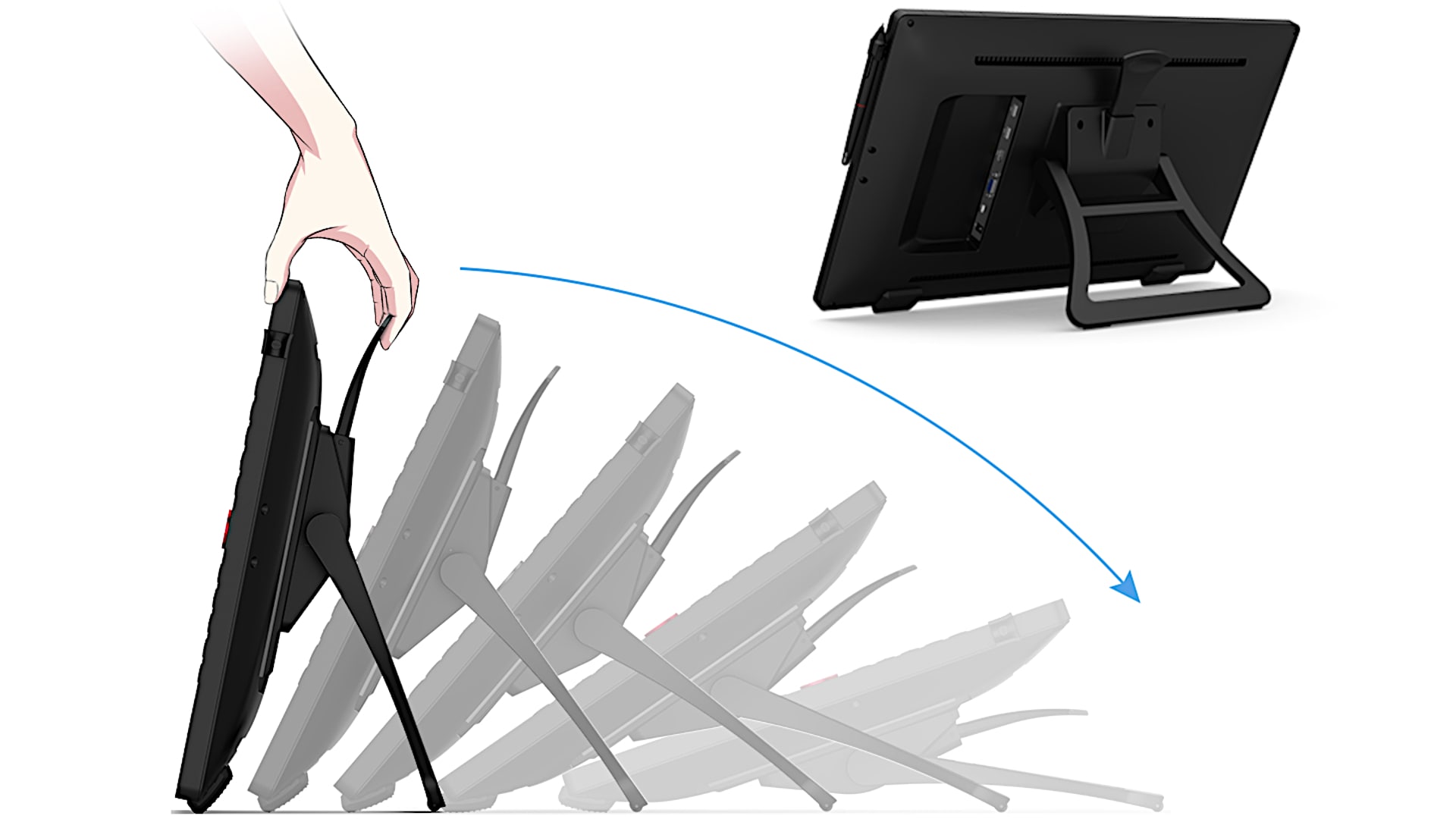
Key improvements in the Artist 22R Pro include the adoption of a single USB-C connection solution, enhancing connectivity and convenience. However, traditional USB and HDMI cables are also included in the package for compatibility with a wider range of devices. This USB-C connectivity is particularly beneficial for MacBook Pro users, as it offers a streamlined connection process. It should be noted that Windows users will require a USB-C port that supports display output, although older connection methods are available as fallback options.

In terms of display quality, the color gamut has been enhanced compared to previous models, offering a slight improvement over the Cintiq 22. However, it’s important to note that the display lacks laminated glass, resulting in a noticeable air gap between the glass layer and the display itself. While this is a common feature among budget pen monitors, it does detract from the premium feel found in higher-end models like the Cintiq Pro. Additionally, an anti-glare film has been applied to the display, although some users may find that the pen produces a noticeable squeaking sound when used.
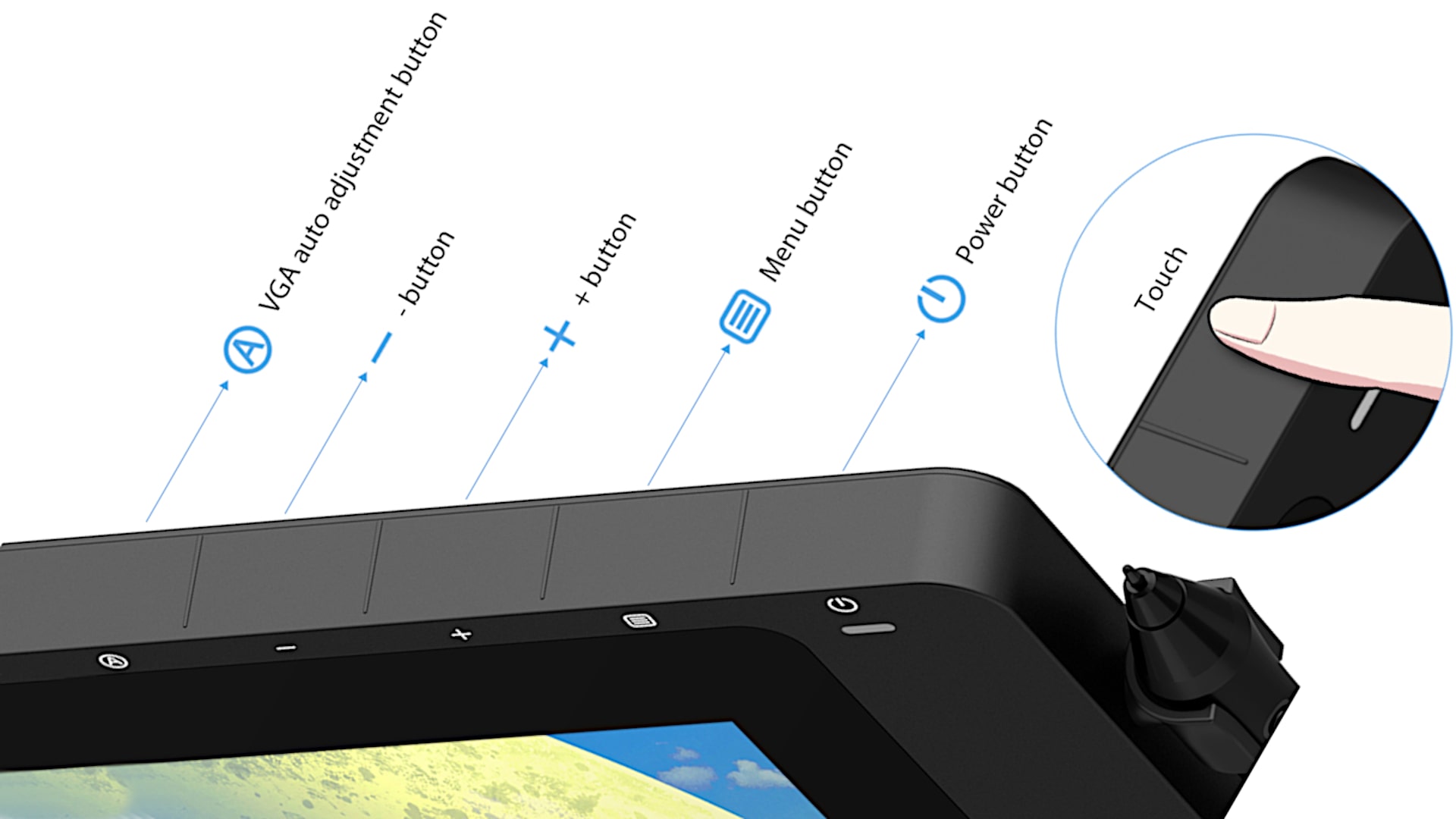
The pen included with the Artist 22R Pro features a soft-touch finish and two side buttons for added functionality. While it lacks an eraser, the side buttons can be programmed to perform various functions. However, users may encounter occasional issues with button assignments, particularly on Windows systems. Unlike more expensive alternatives, such as the Cintiq line, the Artist 22R Pro does not offer support for alternative nibs, limiting customization options for users.
In terms of performance, the Artist 22R Pro offers over 8,000 levels of pressure sensitivity, on par with industry-leading models like Wacom. Additionally, it boasts 60 degrees of tilt support, allowing for a more natural drawing experience. While the pressure curves have seen improvement, they may still require tweaking to suit individual preferences. However, the device offers reliable performance across various applications, including Corel Painter 7 Essentials.

The inclusion of Express keys and jog wheels on both sides of the device adds convenience and flexibility, catering to both left and right-handed users. These keys can be programmed using the XP-Pen app, although users may encounter occasional issues with button assignments. Unfortunately, there is no support for per-application settings, a feature found in some higher-end models.
In terms of display quality, the Artist 22R Pro offers a higher color gamut than competing models like the Cintiq 22. However, users may notice inconsistencies in brightness and contrast levels, particularly at default settings. While adjustments can be made using the OSD buttons or the XP-Pen app, achieving optimal color accuracy may require additional calibration.
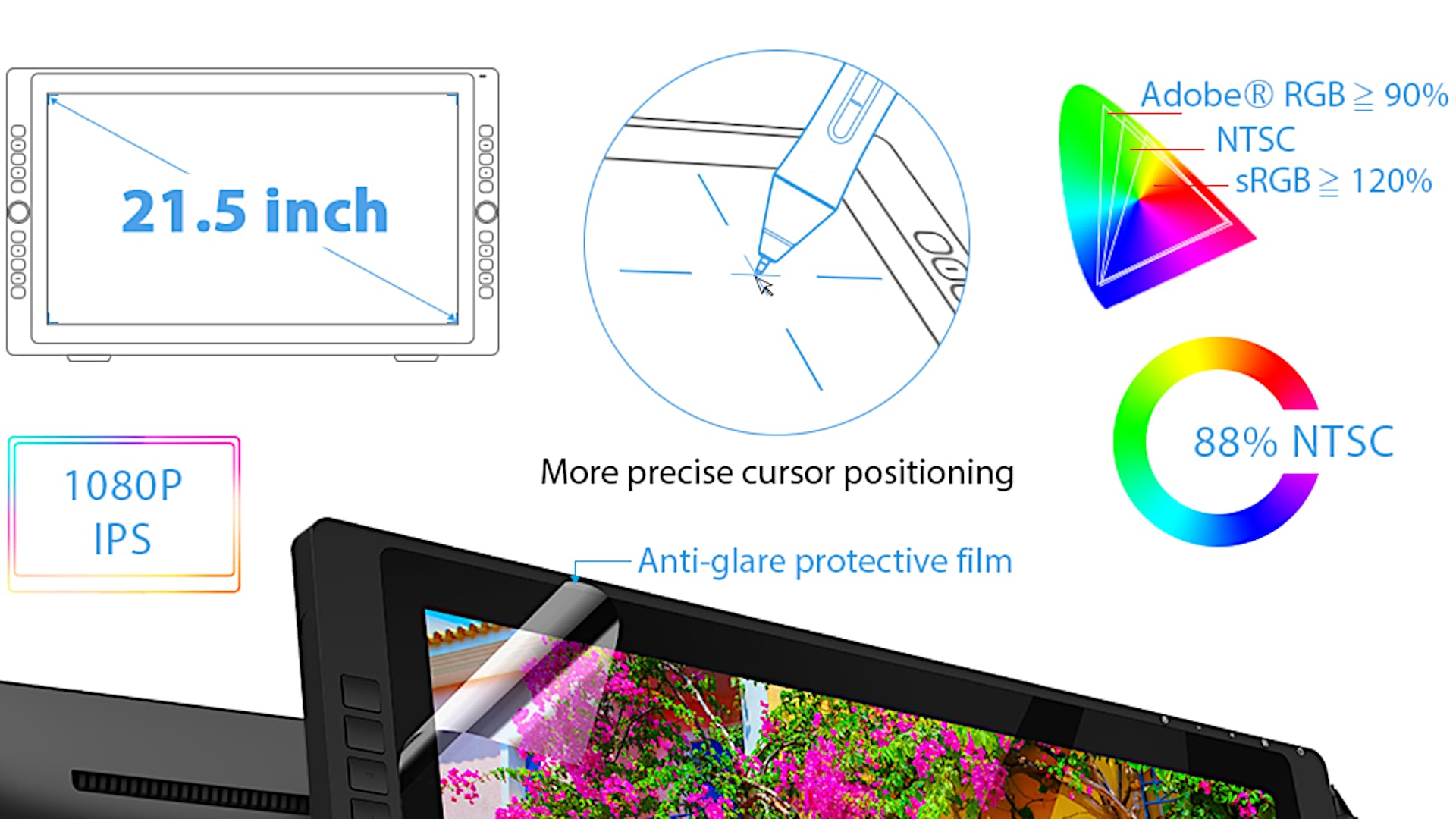
Despite these drawbacks, the Artist 22R Pro delivers a satisfying drawing experience, with minimal line jitter and smooth curve rendering. However, it falls short of the natural feel offered by more expensive alternatives like the Cintiq line. Nevertheless, it represents excellent value for budding artists seeking a large-screen drawing experience without breaking the bank. With its robust and adjustable stand included, it offers a compelling option for artists looking to expand their creative capabilities.
Here’s an extensive list of pros and cons for the XP-Pen Artist 22R Pro:
Pros:
- Large Drawing Area: With a 22-inch display, the Artist 22R Pro provides ample space for artists to work on their creations, allowing for more freedom and detail in their artwork.
- High Pressure Sensitivity: Offering over 8,000 levels of pressure sensitivity, the pen provides precise control over line thickness and opacity, enabling artists to create intricate and expressive strokes.
- Tilt Support: With 60 degrees of tilt support, the pen can accurately mimic the angle and shading of traditional drawing tools, enhancing the overall drawing experience and versatility.
- Express Keys and Jog Wheels: The inclusion of programmable express keys and jog wheels on both sides of the device provides convenient access to frequently used shortcuts and tools, improving workflow efficiency.
- Compatibility: Compatible with both Mac and Windows systems, the Artist 22R Pro offers versatility and flexibility, allowing artists to seamlessly integrate it into their existing workflow regardless of their operating system.
- USB-C Connectivity: The adoption of a single USB-C connection solution simplifies the setup process and reduces cable clutter, making it easier to connect the device to compatible devices like MacBook Pro.
- Adjustable Stand: The sturdy and adjustable stand included with the Artist 22R Pro allows users to customize the viewing angle and height to suit their preferences, providing ergonomic support during long drawing sessions.
- Color Gamut: The display offers a wider color gamut compared to previous models, resulting in more vibrant and accurate colors, enhancing the overall visual experience and allowing artists to achieve greater color accuracy in their artwork.
- Affordability: Priced at $699, the Artist 22R Pro offers competitive value for its features and performance, providing an affordable alternative to higher-end pen displays without compromising on quality.
Cons:
- Lack of Laminated Glass: The absence of laminated glass results in a noticeable air gap between the glass layer and the display, detracting from the premium look and feel found in higher-end models.
- Pen Squeak: Some users may experience a noticeable squeaking sound when using the pen on the display, which can be distracting and affect the overall drawing experience.
- Button Assignment Issues: Users may encounter occasional issues with button assignments, particularly on Windows systems, where assigned functions may not work consistently or may reset after rebooting.
- Limited Nib Options: Unlike some competing models, the Artist 22R Pro does not offer support for alternative nibs, limiting customization options for users who prefer different nib types for varying drawing styles and preferences.
- Inconsistent Display Quality: While the display offers a wider color gamut compared to previous models, users may notice inconsistencies in brightness and contrast levels, particularly at default settings, which can affect color accuracy and image quality.
- Pressure Curve Severe: The pressure curve settings may feel a bit severe, making it challenging for users with a light touch to achieve the desired level of pressure sensitivity, resulting in less nuanced control over line thickness and opacity.
- Per-Application Settings Absence: The lack of per-application settings means users cannot customize button assignments and express key functions on a per-application basis, limiting flexibility and convenience for users who work with multiple software applications.
- Black Levels and Contrast: The display’s black levels and contrast may not meet the standards of more expensive models, resulting in slightly washed-out colors and reduced image quality, particularly in darker scenes or images.
In summary, the XP-Pen Artist 22R Pro offers a range of features and performance benefits for artists seeking an affordable and versatile pen display solution. However, it also has some limitations and drawbacks that users should consider before making a purchase decision. Overall, it represents a compelling option for artists looking to enhance their digital workflow and creativity.
XP-Pen Artist 22R Pro
-
Performance - 95%95%
-
Price - 94%94%
-
Value - 95%95%

